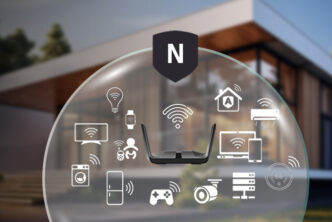Netgear EX6200 is a dual-band extender and look like an access point because of its big size. It is used for extending the range of the current router. When your router signal is not able to reach in all nook and cranny of your place then extender is used. This extender has 5 Gigabit Ethernet ports as well as one USB 3.0 port. The ports are used to operate it like a bridge and USB port is used to act as a media server.
Setup the Netgear EX6200 using WPS method
WPS method is the easiest method to setup the Netgear EX6200. Let us now discuss how to setup Netgear EX6200 by using this method. To setup using this method, your router must have the WPS button. Follow the steps given below to setup your Netgear EX6200. For any query, contact us through the given live chat window.
- Place your extender near to the existing router. You can change the location after the setup is completed.
- Supply power to your extender by plugging it into an electrical outlet.
- If there is any power button, turn it on. When the startup begins, the device to extender LED and 2 Link Rate LEDs blink amber.
- Find the WPS button on your extender. In this extender, it is on the rear panel. Press the WPS button on your extender.
- Wait for two minutes. Press the WPS button on your router. After waiting for few seconds, you will see that the extender gets connected to the WiFi network of your router.
- The 2.4 GHz band gets connected first. To connect to the 5 GHz band, you have to repeat step 4 and 5.
- Now, you can change the position of your extender. Place it midway between your router and the dead zone.
- After placing it at a new location, turn it on again.
- The extender gets connected to the router network automatically. If not then place it at a different location, may be the extender is not in the range of router’s WiFi network.
- Open the network manager in your computer. Connect to the extended network and enjoy the internet access. The new extender name will be shown like below:
- 2.4 GHz network name: Network name of the router_2GEXT
- 5 GHz network name: Network name of the router_5GEXT
The setup is completed. For any query or confusion, feel free to contact us. To get the latest tech news, look at our Tech news section. Solve your queries as well as stay updated with the tech.