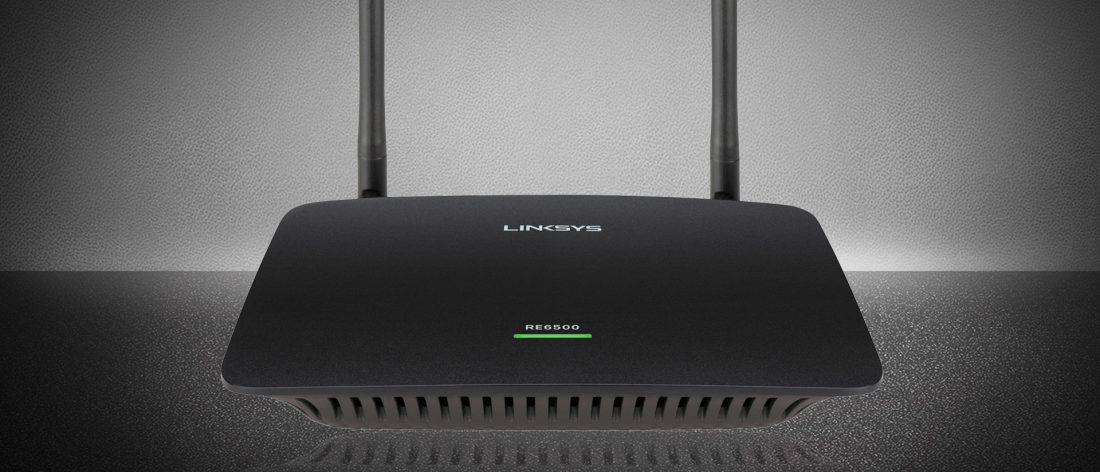What is range extender?
The extender is a device similar to a router and used to expand the range of the LAN (Local Area Network). It is obvious that the speed that a client gets from the range extender is less than the speed that he can get from the base station directly. But the main advantage of having extender is you can access the Internet from the dead spots. It takes the signal from the router and retransmits it to the wireless device. The best position to place an extender is midway between the router and the dead spot.
Installing the Linksys RE6500
Follow the steps given below to install the extender at your home:
Note: If you have any installed extender before, then switch it off first.
- Unpack your extender box. Take out all the things comes with the extender. Firstly, place the antennas in the upright position to get the best result. Plug the extender in the power outlet.
- Place the extender midway between the router or cable modem and dead spot. Now switch on the extender. Make sure there is at least 50% of the Wi-Fi signal of the router.
- Wait for about two minutes and ensure that the extender is switched on by looking at the Power LED. It gets a solid light. Connect to the Linksys Extender Setup (a Wi-Fi network). In Windows 7 and 8, you will get a prompt asking “Do you want to set up your network”. You have to click on Connect to the network without setting it up.
- The setup process starts automatically. If it does not then launch a web browser and type 192.168.1.1 in the address bar of the browser and press enter. Follow the on-screen instructions to complete the setup process.
Accessing the browser-based utility of the extender
Your extender has provided you a browser-based utility. By the help of this utility, you can easily change the settings of the extender.
Steps to access browser-based utility in Windows XP:
- Go to Windows Explorer. On the left panel, you will see My Network Places. Click on it.
- On the right panel, locate the RE6500 icon. You can take help from the operating system instructions to change the firewall settings. The firewall settings need to be changed to allow the display of networked computers.
- Double-click on the icon named RE6500. An Internet browser opens up, asking you the username and password.
- By default, the username field needs to remain blank and the default password is password. Click Ok button.
Steps to access browser-based utility in Windows Vista, 7 and 8:
- Open file explorer in Windows 8 or Windows Explorer in Windows 7 or Vista. Go to Network. On the right panel, click on the RE6500 icon.
- Go to properties by right clicking on the icon. In the Device web page, click on the address link. An Internet browser opens up with two fields that are username and password. You need to enter the username and password of the extender in the respective fields.
- By default the password is admin and the username field remains blank. Click OK button after entering the credentials.
Steps to access browser-based utility in Mac OS X:
- Launch a web browser (Safari in Mac). Click book icon followed by Bonjour on the left panel of the browser. On the bottom right panel, you will find the RE6500 icon.
- Double-click on the icon.
- Enter the default credentials. Enter admin in the password field and leave the username field blank.
- Click OK button.
At the bottom of the window, you will see a Save button. Click on the Save button to save the settings you have made till now. You can click on the Cancel button if you do not want to save the settings. Click on help button for more details.