Asus router AC5300 Tri-Band Wi-Fi Gigabit Router

►Asus Router AC5300 is like having three wireless routers in one. The two separate 5 GHz wireless bands — each with speed of up to 2167 Mbps and a single 1000 Mbps 2.4 GHz wireless band, all work simultaneously.
►8 Antennas design with AiRadar universal beamforming for unrivaled Wi-Fi range.
►AiProtection with Trend Micro for triple strength network security.
►Asus smart router app to give you all management access, you don’t need to boot up your PC.
►You can also turn off network securities on your computer to free some space and also to speed up gaming as you already get a network security with the router.
►RT-AC5300’s top-of-the-line 1.4 GHz dual-core processor brings its computational capability to the next level. USB data transfers, enjoy up to 100 MB/s speed and the router download/upload speed (WAN-LAN throughput) is up to 1800 Mbps.

►You can see 4-gigabit ports along with a WAN port.
►USB 3.0 port is also there on the router for file sharing and backup.
►In the WAN port, you can connect the cable from the modem and your router will get the internet.
►Up to 1800 Mbps WAN to LAN speed
►Adaptive QoS so that you can set priority for your gaming console.

►On the side, the router has a power, internet, WPS, LAN, 2.4 and 5 GHz LED light.
►The vents on the sides of router won’t heat up the router when you are playing games or streaming videos.

►There is USB 3.0 port for fast media sharing.
►You can press the LED button to turn off the LED lights.
►WPS button is there to connect your wireless clients using WiFi protected setup such as printers, smart TV and any device which supports WiFi Protected setup.
►There is a WiFi button on the router to turn off the wireless of your router, keeping the LAN connections working.
SETUP
►The Setup process is also very simple. Just connect an Ethernet cable from your internet service provider modem to the ASUS router in the WAN port.
►Then connect any wireless device to the Asus router and open the website www.router.asus.com or you can try this IP 192.168.1.1.
►Once you opened the website, you can follow the setup wizard and configure the router easily.
►You can also watch this video for more details.


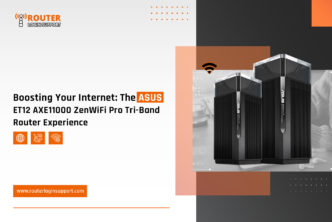




Gud job!!!
I really liked the look of this router.
Super look
Nice 🙂
good keep updating.
nice blog use more photos to describe.
good review for gamers.
great job good review.