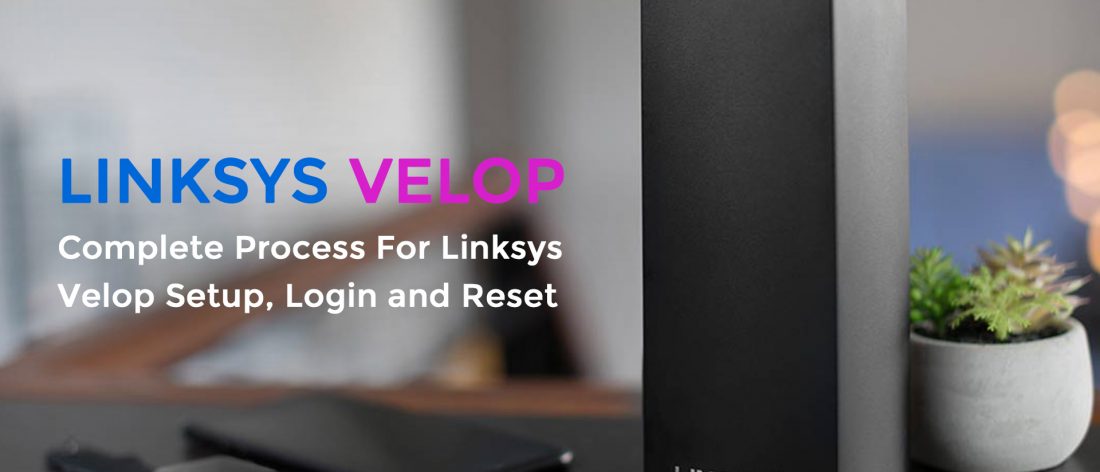For you to enjoy having your whole home covered with the strong signal strength from your wifi router can be very impossible. Most especially for those with bigger apartments. And because of that in the past, people have had no choice than to install multiple wifi routers in their homes or offices. But with recent innovations, we have experienced a huge shift and advancement when it comes to wifi routers. The Linksys velop has brought a huge change to the wifi router world. So you can literally have the Linksys Velop setup done in your home and you will not have to change networks when you move around your house. Hence, to new users who do not know how to set up their Linksys velop, here is a chance for you to complete your setup with an expert guide and also finish on time.
Full guide to Linksys Velop Setup
There are two categories of the Velop nodes. The Primary and Secondary nodes. The primary node is a single main router while the secondary nodes are the nodes that are linked with the primary nodes. Before you begin the setup, make sure you have a Velop package. You can choose either a single node or a three-node package to complete the setup successfully. In addition to that, you can get a good ethernet cable as well.
Setup your Linksys velop primary node
- First and foremost, you are required to download the linksys velop setup app from your Google Play or the Apple store.
- Now, launch the App and on the very first screen, select “Launch setup”.
- Afterward, you have to grant access to the location request. So select “Allow” to the location permission
- Now, there on the screen, you will see the terms and conditions offered by the Linksys organization. Read through and when you want to proceed, select “Agree”.
- On the next page, you will receive a question notification asking the kind of router you will be setting up. Choose “Velop”.
- Moving on, you have to choose the type of setup you have. After selecting the type of setup you would use, you have to pause and plug the primary velop node into an electric socket. then go back to the app and select “It’s plugged in”
- Next, position your primary node in an open space and on the app select “It’s in the open”.
- Subsequently, take the ethernet cable and insert both of its ends into the ethernet port on both devices. And on the app, select “It’s connected”
- After some time, the light on your node will turn “purple” and choose “Next”.
How to create account for primary node
After your primary node lights up with the purple light, select “next” to create an account and proceed with your Linksys Velop setup.
- On the page displayed, carefully type in your active email address and also create a password.
- Select “Create Account”.
- You will be redirected to the login screen. In the respective fields, input the same email address and password and select “Next”
- On this page, carefully choose and input the name you would like to give your network. So type in the new name into the “Enter WiFi Name” section. And type in your preferred password into the “Enter WiFi Password” field. Lastly select “Next”
- Furthermore, for easier recognition of the nodes, you have to name them. So choose a name for your primary node and select “Next”.
- You have successfully set up your primary node. Now select “Next”. If this is where you would like to end your setup, you can select “that’s it for now”. But if you would like to continue with the other nodes, you will have to select “Add Another Node”.
- In addition, you have to select the “Allow” option which will grant access to your velop to report any crash that happens to the Linksys velop team and also stay automatically updated.
- Lastly, you will land on your network admin page and that concludes the setup of your primary node.
How to complete the Linksys Velop Login
You can do this in two ways. Either you login through the linksys velop setup app or you use the web based login method which is done through Linksyssmartwifi.com.
Login through Linksyssmartwifi.com
- Position your computer close to your primary node. Now get the ethernet cable and insert one of its ends into the ethernet port on your primary velop node. Then insert the other end into the ethernet port on your computer.
- Launch the browser on your computer and then in the URL field, type in the default web link linksyssmartwifi.com and press “Enter” on your keyboard
- The next page will be the login page, there you have to type in the correct email address and password.
- Lastly, once you have typed in the correct login details, select “Sign in”. This will take you to the Primary Velop admin page.
Login through the Velop app
Note that the setup instructions may vary in words depending on the operating system of your smartphone. That is, some words may be different from each other considering that some may use iOS while others use Android. So this linksys velop login description will explain both ways, pay attention.
- First of all for both iOS and Android, you have to connect your device to the network of your Linksys Velop network.
- Navigate to the wifi settings of your device and enable it. Input the password of your network to establish a connection.
- Next, open your velop app. If you are using iOS, select “Manage your WiFi”. But if you are using Android, select “Log in”. This is for remote access.
- Afterward, you have to input the login details of your velop account and select “Login”
- However, if you want to login for local access, you have to select “Router password” for iOS after opening your velop app. And select “Use Admin Password” for android after opening your velop app. Then select “Login” for both devices.
- And this will take you to the admin page of your primary velop router. Here you can access all the settings that have to do with your network and router as a whole.
Common linksys velop troubleshooting steps that you need
During setup or after setup, you may come across technical difficulty. Because there are thousands of users, you will find a number of linksys velop troubleshooting ideas available to you. So if you need help with sorting your technical issues, you can make use of some of the tips below.
Why is my linksys velop app not working?
The truth is while setting up, you can make a few mistakes here and there that will get you stuck at some point. But there are four approaches you can use to resolve this problem.
- Check that the login details that you are typing in are correct. Because you have probably been busy with the setup you can mix up some information which may result in typing in the wrong login details. Another way to keep this in mind is to note down your login details while creating your account at first. This will help you input the correct login details.
- Also confirm that your linksys velop setup app is updated. If it is not, there is no way you will be able to login and access your velop admin page. For you to update your application’s software, you have to visit the official website of Linksys and download the latest software for your app. After downloading, you can go ahead to install the software and do not forget to reboot your velop router.
- Furthermore this is the easiest one to do. Just close your app and reboot your velop router. This will help both the router and application to be refreshed and restarted. Well, you will not just switch off your router and turn it back on. You have to pause for about 20 to 25 seconds before you turn it back on.
- Lastly, when you do not get your desired result after trying out these steps, you can reset your velop router.
Fast way to factory reset linksys velop system
Resetting your router should always be your last resort. It is considered the last solution because troubleshooting could help resolve the issue. Also, when you reset, you will totally lose all your data on your router. That is all your preset and customized settings will be wiped off and everything goes back to factory default. How then can you factory reset linksys velop system?
- Ensure that your velop router is on
- Locate the reset button on your velop router and use a firm object to pin it down for exactly 10 seconds. While holding the button down, the light flashes the red colour. After that, there would be quick flashes of faded red and lastly another bright red color flash.
- Finally, you can then let go of the button.